Efficient automation in CAD programs like GstarCAD
Automate recurring tasks in GstarCAD - a time-saving alternative to AutoCAD for your technical drawing.

Efficient automation in CAD programs like GstarCAD
Automating tasks in GstarCAD: Effective use of scripts and macros
Automating tasks is the key to greater productivity when working with CAD programs, be it AutoCAD ® or its cost-effective alternative GstarCAD. Using scripts and macros, you can simplify repetitive processes, reduce the time required for complex tasks, and avoid errors caused by manually entering commands. Automation in GstarCAD is particularly useful for everyday work in one technical drawing program.
Scripts in GstarCAD
Scripts are text files that contain a series of commands that are executed automatically. These commands would otherwise have to be entered manually into the command line. For example, scripts in GstarCAD allow you to create layers, draw geometric shapes, or make mass changes to drawings by simply executing a file.
A script can be created in a text editor such as Notepad and the commands that would normally be typed on the command line are written into it. The script is then saved as a file with the extension .SCR. An example script for creating a new layer and drawing a line might look like this:
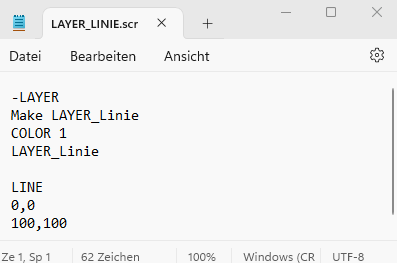
To run a script, enter the SCRIPT command in GstarCAD, select the file, and all commands in the script will be executed automatically. Scripts are particularly useful for repetitive tasks such as automatically setting layers, bulk editing objects, or exporting drawings to various formats.
Macros in GstarCAD
Macros are similar to scripts but typically simpler and are used to automate common tasks such as drawing commands or layer settings. Unlike scripts that run standalone, macros can be assigned to specific keys or key combinations, allowing repetitive tasks to be performed with one click. A macro can be very simple, such as assigning a command to draw a rectangle on a specific layer. An example of a macro:

Advanced automation tools
Tools such as LISP routines or VBA (Visual Basic for Applications) are also available for advanced users. LISP makes it possible to create your own routines and tools directly in GstarCAD, which can be integrated into the user interface. VBA provides an interface for creating your own applications that communicate with the CAD system and can automate complex processes.
These advanced tools can be particularly useful for solving specific problems or automating very complex tasks that would otherwise be time-consuming and error-prone.
Tips for effective automation
- Identifizieren Sie wiederkehrende Aufgaben
- Beginnen Sie mit einfachen Skripten und Makros
- Testen Sie neue Skripte und Makros
- Kombinieren Sie Skripte mit anderen Tools
Automating tasks in GstarCAD through scripts and macros is an effective way to increase efficiency and reduce errors. It helps to speed up daily processes, enable better management of drawings and free up more time for creative aspects of work.

 Suche
Suche
 Mein Konto
Mein Konto
